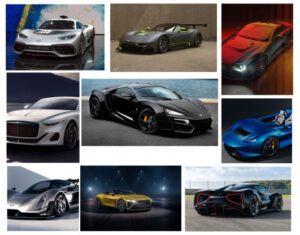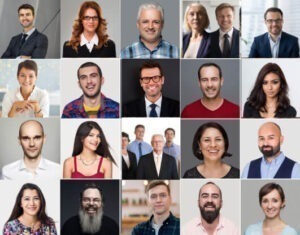How to Export Photoshop Actions in 2023
Photoshop actions are helpful to perform regular works such as image editing, cropping, adding beautiful effects, and so on. Besides, You can save or even export these actions to use on another PC. Here, we’ll see how to export Photoshop actions in adobe photoshop with a step-by-step guide. As a result, you will be able to share the actions between computers and with other people as well. This is for any version of photoshop.
Follow the steps to export actions in Photoshop
First, open photoshop. After creating a Photoshop action that you want to export to another computer, you need to save the file first. Exporting a Photoshop action is simply just saving the action with the proper file type. Then move it to a location for later use.
Step 1: Open the Actions Panel
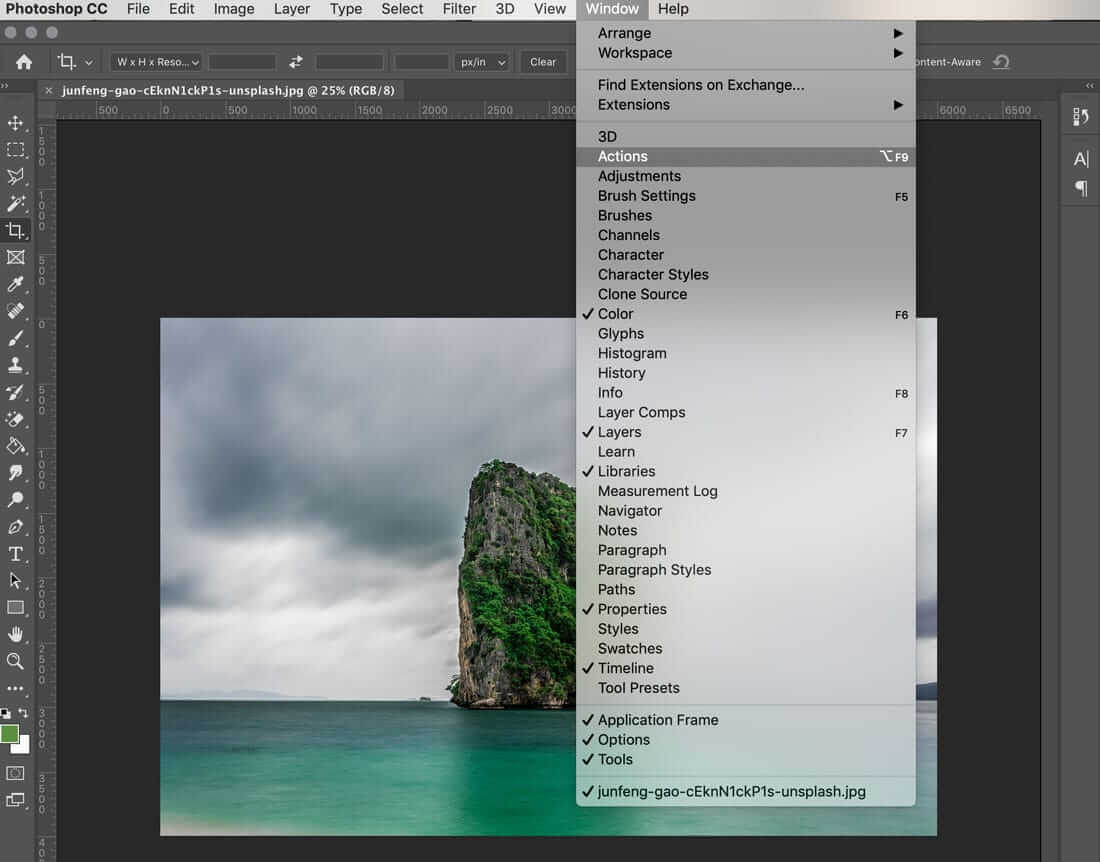
- Open the action panel in Photoshop and find all the action tools.
- Explore the Window menu and select Actions from actions panel.
- This opens a panel that has all Photoshop actions. In this way, from the action set you can create action and save new ones.
Step 2: Select the Action You Want to Export
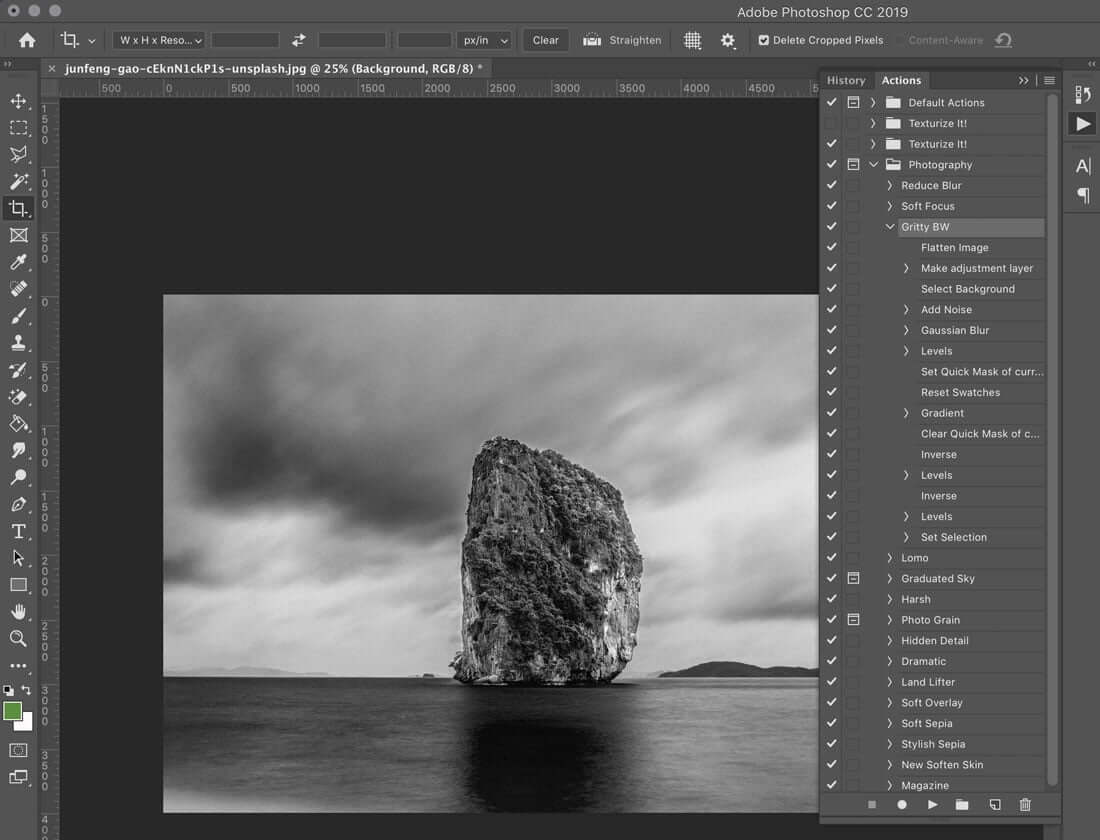
It is recommended to run a smart test before exporting an action. Also, you need to make sure this is the right action that you need. Here we have used a black and white action. Now the select the action from the action panel in top right and then run it. All saved and loaded actions will show up in this location. When you save a new action, it will save as a .atn file by default.
- Mac: Applications/Adobe Photoshop/Presets/Actions
- Windows: C:/Users/Username/AppData/Roaming/Adobe/Adobe Photoshop/Presets/Actions
Step 3: Copy the Action
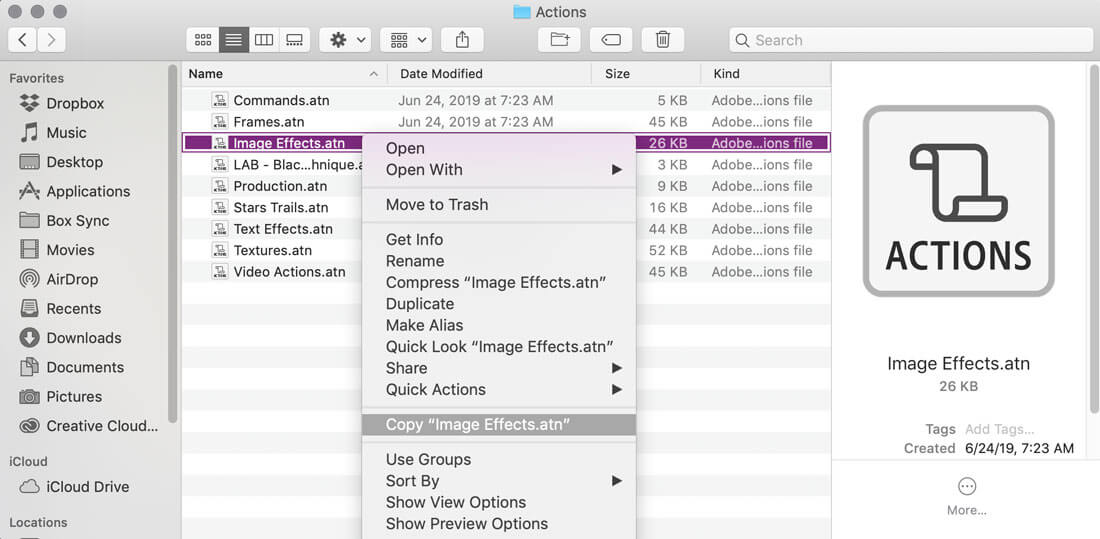
- After you save actions, now go to the action folder on your computer, then utilize the locations above and select the action you want to export.
- Duplicate the file. (This is suggested over moving it with the goal that you can use the action at any time when you open Photoshop.)
Now paste the .atn file to your computer.
Step 4: Share to Export
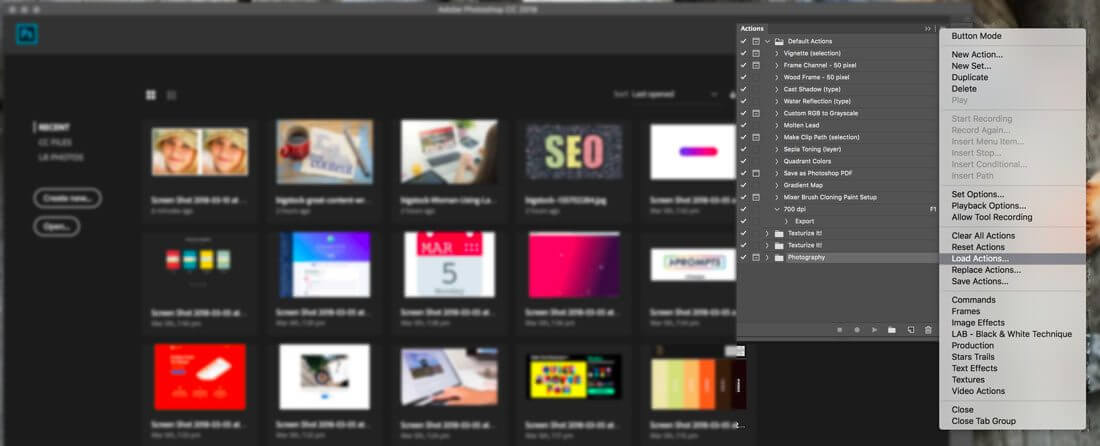
- In this final step, you need to export the new file. Drag and drop in the place where you’ll utilize it next time, for example, a shared drive.
- From there, you should likely place the action in the actions folder on your PC for using it later.
- From that point, you should likely place the activity in the Actions envelope on your PC for usability later. (This is the very spot where Photoshop saves the actions by default, as noted in Step 2.)
- At that point, you can import the action for use in Photoshop on that PC. To do this, select Load Actions from the Actions board and explore the saved action to select it.
Best Photoshop Actions
There are different kinds of Photoshop actions that you can utilize to make your design attractive and lovely. So we have made a list of some amazing Photoshop actions.
Film Photoshop Actions
- Vintage Film Photoshop Actions
- Digital Film Supply Action Bundle
- Grand Trend Art (GTA) Photoshop Action
- 33 Matte Film Emulation Actions
- CineStock Photoshop Actions
- Film Noir B&W Photoshop Actions
- Movie Effect Lightroom Presets
- Faded Films – 75 Film & Retro Effects
- Pro Cinematic Photoshop Actions
- FilterGrade Film Series Photoshop Actions
Wedding Photoshop Actions
- Boudoir Wedding Photoshop Actions
- Caramel Wedding Photoshop Action
- Royal Wedding Photoshop Action
- Bouquet Wedding Photoshop Action
- Bridal Wedding Photoshop Action
- Perfect Wedding Photoshop Actions
- Bohemian Wedding Photoshop Action
- Freya Wedding Photoshop Action
- Vintage Wedding Photoshop Action
- Matte Wedding Photoshop Action
Portrait Photoshop Actions
- Outdoor Portrait Photoshop Actions
- Low Poly Photoshop Actions for Portraits
- Oil Painting Portrait Photoshop Actions
- Professional Sketch Photoshop Actions for Portraits
- Vintage Colors Photoshop Actions for Portraits
- Cartoon Effect Photoshop Actions for Portraits
- High-End Retouching Photoshop Actions for Portraits
- Classic Portrait Photoshop Actions
- Studio Portraiture Photoshop Actions
- Cinematic Photoshop Actions for Portraits
FAQs
1. How do I transfer my Photoshop actions to another computer?
It is a simple process to migrate Photoshop actions to another computer. Follow the below steps to accomplish the work.
1) Open Photoshop in the “source PC”
2) In the ACTION window select the folder you need to export by single tapping on it
3) On the upper right side of the window, there is an icon you can pick “Save Action” tapping on it
4) When a panel opens, pick an appropriate record name and area to save the file in .ATN format.
5) Save it in a removable media or send it by email to another PC
6) Open Photoshop on another PC
7) Go to the ACTION window and pick “Load actions… “
This is how you can transfer your Photoshop actions to another computer.
2. Can I export Photoshop actions?
Certainly, you can export Photoshop actions. Whenever you have made a Photoshop action that you need to send out for use in another location (or to bundle and sell in an online commercial center), you need to save the file in the legitimate format for later use.
Follow these simple steps to export Photoshop actions:
➢ Open Photoshop.
➢ Choose Edit > Presets > Export/Import Presets.
➢ Choose Export Presets.
➢ Select the ideal presets and move them to the Presets To Export segment.
➢ Click Export Presets.
➢ Select the folder to export your actions. Pick a folder you can use to move the records utilizing a USB drive, organization, or internet sharing assistance.
➢ Click OK.
3. How do I save my Photoshop actions?
You can easily set your Photoshop actions through the following steps:
➢Open Photoshop.
➢ Choose Edit > Presets > Presets Manager.
➢ Choose the desired option from the Preset Type drop-down menu. For example, choose Brushes.
➢ Select the desired presets. For instance, select the brushes that you need to move.
➢ Click Save Set and then, click Save. For a set of Brushes, then, at that point, Photoshop makes an .ABR format file at the following location by default.
4. Where are Photoshop 2021 actions stored?
Start Photoshop and choose Windows > Actions.
In the Actions board flyout menu, click New Set. Enter a name for the new action set.
Make sure that the new action set is chosen. Now drag to it the actions you need to include for the action set.
Select the action set you recently made and, from the Actions board flyout menu, choose Save Actions. Photoshop makes the .atn document.
The default area of the saved .atn document is as per the following:
➢ (Windows) C:\Users\\AppData\Roaming\Adobe\Adobe Photoshop \Presets\Actions
➢ (macOS) Applications\Adobe Photoshop \Presets\Actions
5. How do I record actions in Photoshop CC?
If you want to record actions in Photoshop CC, simply follow the below steps:
➢ Open a document.
➢ In the Actions board, click the Create New Action button. Also, you can choose New Action from the Actions board menu.
➢ Enter an action name, select an action set, and set extra options:
➢ Use the keyboard shortcut. You can press the Ctrl key (Windows) or Command key (Mac OS), and the Shift key (for instance, Ctrl+Shift+F3), with these special cases: In Windows, you can’t utilize the F1 key, nor would you be able to utilize F4 or F6 with the Ctrl key.
➢ Click start recording. The Begin Recording button in the Actions panel becomes red.
➢ Play out the tasks and orders you need to record.
To quit recording, either click the Stop Playing/Recording button, or pick Stop Recording from the Actions board menu, or press the Esc key.
6. How do I export a motion in Photoshop?
Follow the steps to export a motion in Photoshop:
➢Choose File > Export > Render Video.
➢ In the Render Video dialog box, enter a name for the motion that you want to export.
➢ Click the Select Folder button and navigate the area for the exported file.
➢ To make a folder, select the Create New Subfolder choice and enter a name for the subfolder.
➢ Pick between Adobe Media Encoder or Photoshop Image Sequence from the menu underneath the Location segment of the Render Video discourse box. Then, at that point choose a document format from the pop-up menu.
➢ Now click export.
Final Words on How to Export Photoshop Actions
Hope you have got a clear understanding of how to export actions in Photoshop. It works in the same way in any version of photoshop. It is not a difficult job at all. If you want to know more about how to install and use Photoshop actions, then read this blog.
Source: Images have been collected from Design Shack…