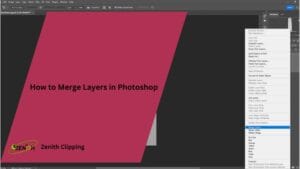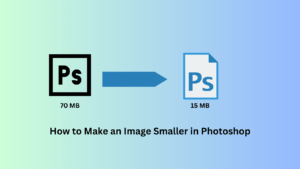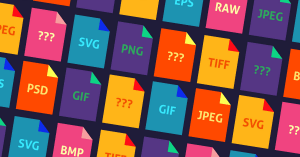Design requires special software. Your colors or shapes may need correction. Graphic design tools fix these issues. Many free options exist online.
Windows offer a range of graphic design tools. Generative AI reshapes web design. Resize options enhance presentation quality. Visuals improve content appeal. Graphic design tools simplify creative tasks. Generative AI boosts efficiency.
But the free apps don’t make your design look perfect like a professional designer can. A professional designer uses very expensive software, and they know all the tricks. They can make every part of the design look very good and smooth. This kind of good fixing you cannot get from a free app. It’s just not the same for making professional work.
Let’s dive below for a detailed explanation!
1. Canva

Excellent for beginners. Create designs quickly. Many templates are available. Use simple drag and drop. No complex skills needed.
Banners promote marketing materials effectively. Cloud storage ensures easy access to designs. InDesign offers advanced AI features for creatives. Brand Kit streamlines branding. Video tools enhance infographics. AI features automate tasks.
Pros
- User-friendly drag-and-drop interface
- Extensive library of templates
- Excellent real-time collaboration features
- Comprehensive free version
Cons
- Limited advanced design features
- Designs can look generic
- Limited file export options
- Heavy dependency on a stable internet connection
But the free version of Canva has limits. Some pictures and fonts you cannot use unless you pay money. For a school project or a simple flyer, it is very, very good. But for a big professional job, the designs might look too simple and the same as everyone else who uses Canva.
2. Adobe Express

Adobe Express is from the company that makes the big professional software. Simple tools for non-experts. Create logos and videos. Build web pages. It is good for making things fast with the Adobe name.
Krita excels in digital design creation. VistaCreate simplifies UI design tasks. AI image generator enhances creativity. PSD files support efficient editing. Affinity Designer 2 offers advanced features. Pixlr provides quick image edits.
Pros
- Beginner-friendly interface
- Strong integration with the Adobe Creative Cloud
- A vast collection of templates
- AI-powered editing features
Cons
- Features are limited
- Advanced features are lacking
- Requires a paid plan for premium assets
- Offline functionality is not fully developed
It has a lot of free things you can use, which is very nice. But to get all the best stuff, you have to pay a monthly fee. If you already use other Adobe products, then it works well together. It is a strong free tool for people who want to start learning the Adobe way.
3. Affinity Designer
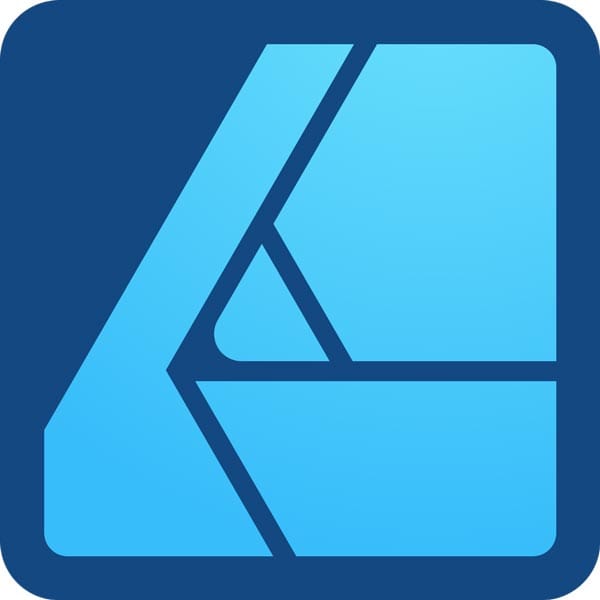
Powerful vector drawing tools. One-time purchase required. Considered a top Illustrator alternative. Runs fast and smoothly.
Blender creates stunning 3D designs. Adobe InDesign enhances the design process. Magic Design simplifies raster graphics creation. Background remover streamlines editing. Version history tracks design changes. T-shirts feature unique designs. Schedule management improves workflow efficiency.
Pros
- The one-time purchase model is cost-effective
- Professional-level vector
- High compatibility with Adobe file formats
- Modern and highly customizable user interface
Cons
- Some limitations in complex layer management
- Fewer advanced features
- Community and third-party resources are smaller
- Missing animation tools
You can make very detailed and sharp designs with it. The price is not too high for what you get. It is a very good choice if you are serious about design, but you don’t want to pay every month like for Adobe. It is a one-time buy, and you own it forever.
4. CorelDRAW

CorelDRAW is an old and famous software for graphic design. It has been used by many professional people for many years. It can do many things, but it can be hard for a new person to learn.
Digital painting creates stunning art. Browser tools simplify design access. Vector art ensures precision. Masks add intricate details. Xara Designer Pro X delivers advanced features.
Know More: CorelDRAW boosts design power. VistaCreate Pro streamlines projects. Fotor simplifies photo edits. Snappa delivers quick graphics. Photopea offers versatile tools.
Pros
- User-friendly
- Versatile tools for both vector and layout design
- Strong support for multiple file formats
- Robust features for print and sign-making
Cons
- High upfront cost for a one-time purchase
- Reports of occasional software crashes
- It can be slow when processing very large files
- Limited advanced image editing capabilities
CorelDRAW Graphics Suite 2025 enhances design capabilities. Magic Design™ simplifies creative tasks. Media library stores design assets. The templates library provides ready-made designs.
The software is not free, and it can be expensive for a full version. Sometimes they have a free trial, so you can try it first. If you like the way it works, then it is a very strong tool to have. But for a beginner, it might feel too big and complicated.
5. Figma
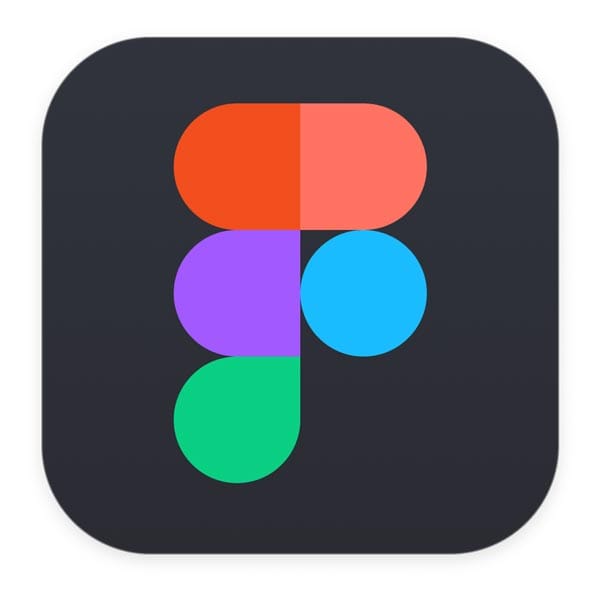
Figma works in your browser. It requires no powerful computer. Teams collaborate in real-time.
QuarkXPress simplifies design. AI tools enhance creativity. Royalty-free photos boost quality. Visual elements add depth. Vector graphics ensure scalability. AI streamlines your workflow. Procreate delivers powerful features. PhotoDirector edits effortlessly. Genially creates interactive designs.
Pros
- Real-time collaboration is a core
- Excellent for UI/UX design and prototyping
- Works cross-platform
- Generous free tier for individuals
Cons
- Primarily dependent on an active internet connection
- Can experience performance lag
- Limited search options
- Learning curve for advanced features like Auto Layout
The free plan is very good for students and beginners. You can do almost all the important things for free. But if you want to make a lot of projects, you might have to pay. It is the best software for UI and UX design, and many companies use it now.
6. GIMP

GIMP is free image editing software. It offers many powerful tools. It is ideal for users on a budget.
The Linearity Curve boosts accuracy. Pixelmator Pro provides advanced tools. PosterMyWall simplifies posters. Desygner streamlines workflows. Generative AI automates tasks. An AI generator creates unique visuals. An AI tool removes objects. DALL-E generates creative images.
Pros
- Free and open-source software.
- Professional editing tools.
- Strong community support.
- Highly customizable with plugins.
Cons
- Steeper learning curve.
- Older interface.
- Poor color management.
- Intuitive for beginners.
- Lacks polish.
- Missing some features.
Outdated interface. Initially confusing. Requires learning time. Powerful and free. Many online tutorials are available.
7. Sketch

Sketch designs website and app interfaces. It is a top choice for UI designers. It is not free; you have to pay a yearly fee to use it. But it is made just for this one job, so it does it very well.
Pros
- Streamlined interface optimized for UI/UX design
- Efficiently handles complex design systems
- Powerful vector tools
- Strong ecosystem of plugins and integrations
Cons
- Exclusive to the macOS operating system
- Lacks built-in advanced photo editing
- Requires external tools
- Subscription-based model is costly
Know More: Midjourney creates stunning visuals. Brand style ensures consistent design. A content planner organizes creative tasks. Sticker Maker adds fun design elements. Animated text effects enhance creativity. The Styles tool offers diverse design options. Digital marketing strategy drives brand growth. Motorhome graphics add personal flair. Vector-based designs ensure scalability.
Simple, easy-to-use tools. Ideal for screens and buttons. No confusing extra features. Once the top choice. Now Figma is more popular. Still a very reliable option.
8. Adobe Photoshop
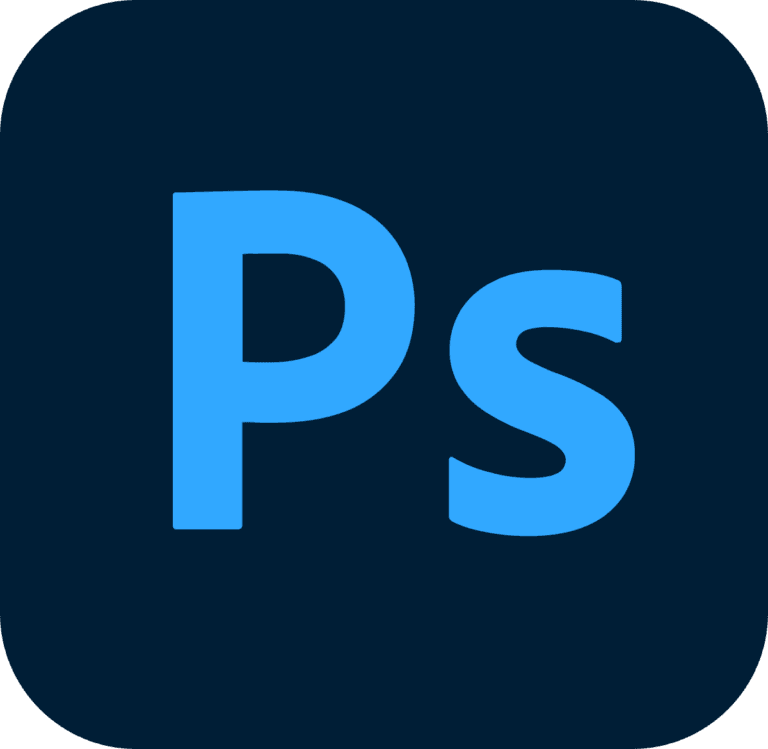
Adobe Photoshop is the most famous software for editing pictures. You can change photos and create amazing digital art with it. It can do almost anything you can think of with images. Every professional photographer and designer uses it.
User interfaces enhance usability. Blending modes create stunning visual effects. Landing page designs boost conversions. Web design software simplifies the creation process. Graphics enthusiasts explore creative possibilities. Home businesses utilize graphic tools for growth. Digital creatives produce unique content. Google Drive stores important files. Dropbox ensures secure file sharing.
Pros
- Industry-standard editing power.
- Extensive cutting-edge tools.
- Superior raster graphics control.
- Seamless Creative Cloud integration.
Cons
- Steep learning curve.
- High subscription cost.
- Resource-heavy software.
- Less optimized for vector graphics.
Like Illustrator, it costs money every month, and it is hard to learn. The free software, like GIMP, tries to be like Photoshop, but it is not as good. If you need the very best tools and you have the time to learn, then Photoshop is the number one choice for photo work.
9. Inkscape

Inkscape is a free and open-source software for making vector graphics. It is like a free version of Adobe Illustrator. You can use it to make logos and drawings that can be any size. It is completely free with no hidden costs.
A Wacom tablet offers precision for digital artists. Pen and paper remain essential for sketching ideas. Subscription suite provides access to design tools. Portfolio website showcases creative work. Behance connects artists with a global audience.
Pros
- Open-source vector graphics editor
- Excellent for vector illustration, logos, and icons
- Supports the W3C standard Scalable Vector Graphics (SVG)
- Intuitive interface for basic vector drawing tasks
Cons
- Performance can be slow
- Smaller community and fewer professional tutorials
- Some advanced features are missing
- Export configurations can sometimes be confusing
The interface of Inkscape looks a bit old, and it can be slow sometimes. But for free software, it is incredibly powerful. If you cannot afford Illustrator, then Inkscape is the best free alternative to learn about vectors and make professional designs.
10. Adobe Illustrator

Adobe Illustrator is the best software for making vector graphics. Vectors mean you can make the picture very big, and it will not get blurry. It is used by professionals all over the world for making logos and illustrations. It is the industry standard.
Pros
- Industry standard vector graphics.
- Unmatched precision and control.
- Seamless Adobe integration.
- Advanced typography tools.
Cons
- Industry standard vector graphics.
- Unmatched precision and control.
- Seamless Adobe integration.
- Advanced typography tools.
But it is very expensive and you have to pay every month to use it. It is also very hard for a beginner to learn. There are so many tools, and it can be overwhelming. But if you want to be a professional designer, then learning Illustrator is very important for your career.
FAQs
What are the best free graphic design software to use in 2025?
GIMP, Canva, and Inkscape are the best free graphic design programs in 2025. These tools have powerful features that are useful for both new and experienced designers. These free tools can help you make both simple graphics and detailed illustrations without costing you a lot of money.
Where can I find free graphic design software to download in 2025?
You can get free graphic design software like GIMP, Inkscape, or Vectr straight from their official websites. Most of these programs have open-source software, which means that users can safely download them. These platforms also often have tutorial resources to help you get started.
Can I download free graphic design software to use in 2025?
In 2025, you can download several free graphic design programs, such as GIMP, Canva, and Gravit Designer. These programs come with a lot of free tools that can help you make designs that look professional. Just go to their official websites to get the software and start designing.
What graphic design software is best for beginners, for free?
Canva and Gravit are excellent for beginners. They offer easy drag-and-drop interfaces. Use templates to create beautiful designs. No prior experience is needed.
Final Thought
Advance to GIMP or Inkscape. They are free and powerful. Choose the tool you enjoy. Use the one that brings your designs to life. Start creating now.
While you look for the best free graphic design software to use in 2025, why not let us help you take your designs to the next level? Let us turn your thoughts into beautiful pictures. Call Zenith Clipping today for a professional design experience that goes beyond just using software!