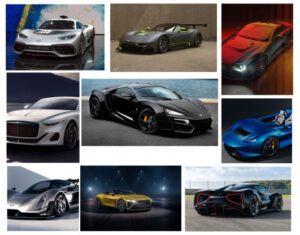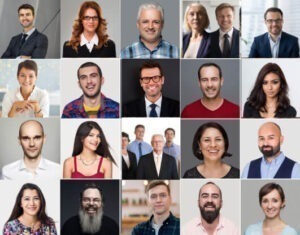Making videos is fun, but the raw footage has a lot of issues. The sound might not be good, the colors might be bad, or it might be too long. You need video editing software to fix this. You can find a lot of free ones online for your computer or phone.
VSDC Free Video Editor offers powerful features. It supports a wide range of video formats. Canva Video Editor is user-friendly. It helps create professional videos easily. Movavi Video Editor provides advanced editing tools. It allows quick video production.
But the free apps don’t make your video look perfect like a professional editor can. A professional editor uses very expensive software, and they know all the tricks. They can make every part of the video look very good and smooth. This kind of good fixing you cannot get from a free app or from an AI that edits for you. It just is not the same.
Let’s dive below for a detailed explanation!
1. DaVinci Resolve
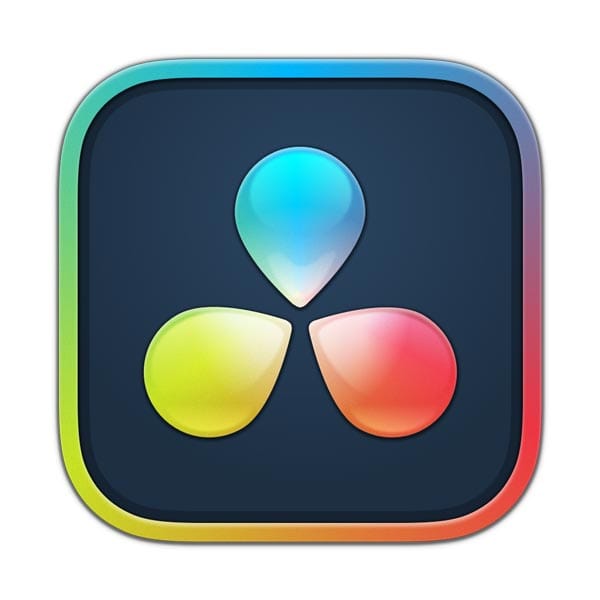
DaVinci Resolve is a very strong software for editing videos. It has many tools for cutting videos and making the colors look very nice. But for a beginner, it can feel very big and scary because it has so many buttons. It is like a big toy box with everything inside.
Color correction improves video quality. Color correction tools adjust brightness and contrast. 4K video provides ultra-high-definition resolution. The video effects engine enhances visual effects. Chroma key removes backgrounds in videos.
Pros:
- Excellent color grading tools
- Professional-grade features
- Free version available
- Supports multiple formats
Cons:
- Steep learning curve
- Requires powerful hardware
- Slow rendering times
- Limited support for simple tasks
Even if it is hard to learn at first, it is very good for making videos look like movies. The color fixing part is the best of all the software. So if you want your videos to have the best colors, you should try to learn DaVinci Resolve. It is a very good software for free.
2. Adobe Premiere Pro

Adobe Premiere Pro is what many professional people use for their jobs. It is very famous, and you can do almost any kind of editing with it. It makes your work very easy and fast once you know how to use it. The videos come out looking very clean and professional.
Adobe Stock offers high-quality assets. Adobe Express simplifies video editing. Adobe Premiere Rush is a user-friendly editor. Non-linear video editing allows flexible timeline adjustments.
Pros:
- Industry-standard tool
- Robust integration with the Adobe suite
- Wide range of features
- Frequent updates
Cons:
- Expensive subscription
- Can be resource-intensive
- Complex interface
- Occasional software bugs
But it is not always free. You have to pay money every month to use it all the time. Sometimes they have a free trial so you can try it for a little while. If you are serious about video editing, then learning Premiere Pro is a very good idea for your future.
3. Clipchamp
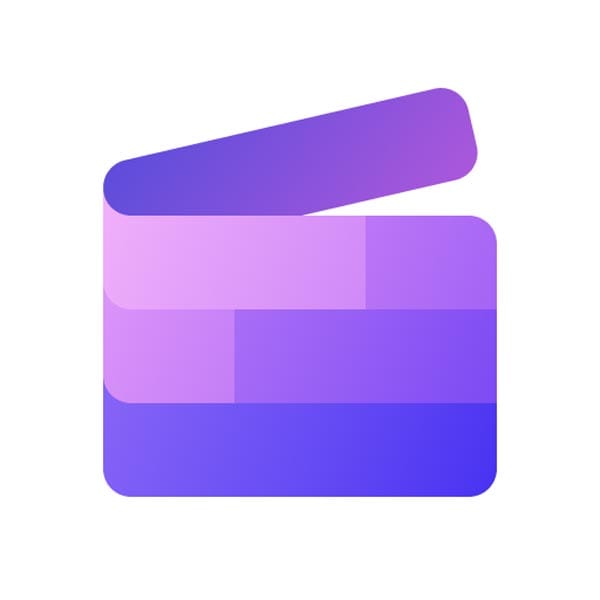
Clipchamp is a video editor that works right inside your internet browser. You don’t need to download anything big to your computer. This is very good for people who have computers that are not very powerful. It is simple to use, and you can make videos quickly.
Video templates save editing time. Video clips enhance content visuals. Background videos add depth to projects.
Pros:
- User-friendly interface
- Free plan available
- Easy export options
- Cloud-based
Cons:
- Limited advanced features
- Export quality is lower on the free plan
- Requires an internet connection
- Limited video effects
It has many fun templates and stickers you can put in your videos. The tools for cutting and putting music are very easy to understand. But because it is in a browser, sometimes it can be slow if your internet is bad. It is a good starter editor for simple projects.
4. iMovie
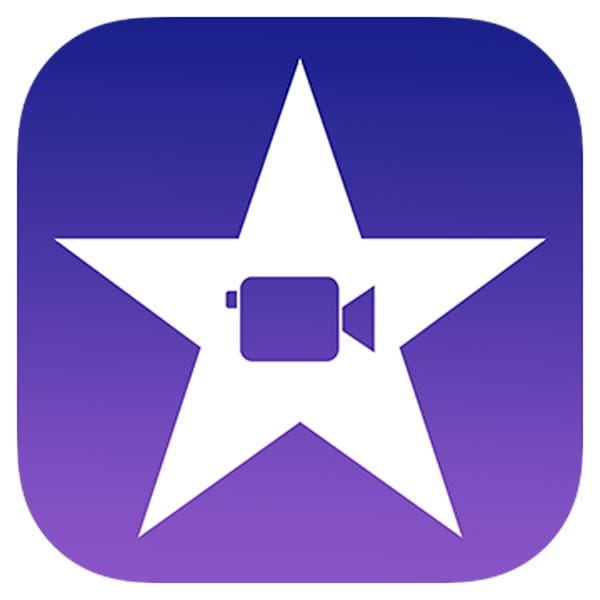
iMovie is for people who have Apple products, like a Mac computer or an iPhone. It is very, very easy to use, and it comes free with the Apple device. You can make a nice video very fast with its pre-made story styles. It is good for making family videos or school projects.
User interface improves editing efficiency. 4K video delivers superior image quality. Video proxy technologies enhance editing speed.
Pros:
- Free for macOS users
- Simple interface
- Fast editing
- Good basic features
Cons:
- Limited to Mac users
- Lacks advanced features
- Can’t handle large projects
- Limited format support
The things you can do in iMovie are more limited than in big software. You cannot do very fancy effects or advanced color fixes. But for a free software that is already on your phone or computer, it is very, very good and makes you feel like a real editor.
5. CapCut
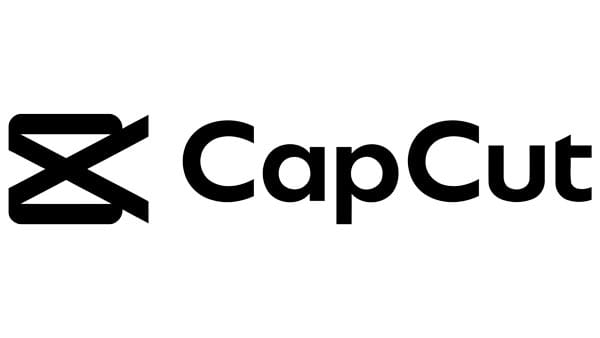
CapCut is a very popular app for editing on your phone. It is made by the same company that makes TikTok. It has many, many cool effects and trends that are new and popular. The best thing is that it is completely free to use for everything. Video formats determine compatibility. 8K video provides exceptional resolution.
Pros:
- Free to use
- Mobile-friendly
- Great for short videos
- Variety of filters and effects
Cons:
- Limited on desktop
- Watermark on the free version
- Limited export settings
- No professional-grade features
You can find many sounds and music to add to your video very easily. It also has a feature that can cut the video to match the beat of the music automatically. This is why so many people use it for making short, fun videos for apps. It is very good for beginners.
6. PowerDirector

PowerDirector is a software you can use on your phone or on your computer. It has a lot of effects and looks very professional. It is easier to use than some other big software, so it is a good middle choice. You can do many things with it. Video converters change file formats. The video effects engine adds creative enhancements.
Pros:
- Affordable pricing
- Wide range of features
- Fast rendering speeds
- User-friendly interface
Cons:
- Less advanced than competitors
- Limited export quality on the free version
- Frequent pop-ups for upgrades
- Needs more audio tools
The free version has a watermark on your videos and some effects you cannot use. To remove the watermark, you need to pay money. But even the free version is very powerful, and you can make great videos if you don’t mind the small logo in the corner.
7. Final Cut Pro

Final Cut Pro is a very professional video editor for Apple Mac computers. It is not free; you have to pay a lot of money one time to buy it. But many people say it is the best because it works very smoothly and fast on a Mac. It is very nice to use. Color correction tools adjust video tones. Non-linear video editing allows flexible editing.
Pros:
- Fast rendering
- Intuitive interface
- Professional-grade features
- Seamless Mac integration
Cons:
- High one-time cost
- Mac-only
- Limited third-party plugin support
- Some features are too complex for beginners
The timeline for editing is very smart, and it helps you work faster. The color and sound tools inside are also very, very good. Because you pay one time, you don’t have to worry about monthly payments. It is a big favorite for YouTubers and professional filmmakers.
8. Shotcut
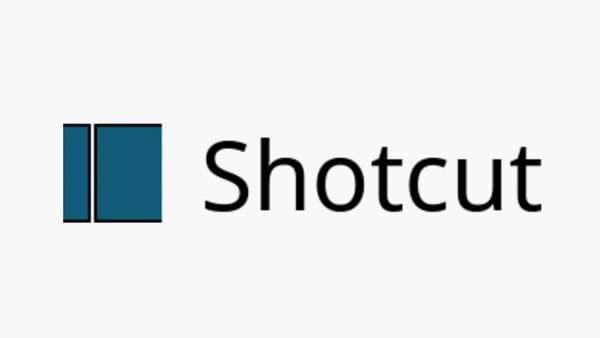
Shotcut is a free and open-source video editor. This means it is really free and no one will ask for money. It works on many different types of computers, such as Windows and Mac. It has a lot of features that you find in software. H.265 High Efficiency Video Coding compresses video files. It improves video quality at lower bit rates.
Pros:
- Free and open-source
- Cross-platform compatibility
- Wide format support
- Customizable interface
Cons:
- Limited advanced features
- Less intuitive interface
- Slow rendering
- Steep learning curve
The look of Shotcut is a bit old, and it can be confusing to learn at the start. But if you take the time to learn it, you can do very good editing for no cost. It is a very good option if you want powerful free software and you don’t mind a tricky beginning.
9. Lightworks

Lightworks is a professional software that has a free version for people to use. It was used to edit real Hollywood movies before. The free version is very powerful and lets you export videos in good quality. It is a serious tool for editing.
Pros:
- Free plan available
- Industry-standard editing tools
- Fast video editing
- Professional interface
Cons:
- High learning curve
- Limited export options on the free plan
- Expensive paid version
- Limited support for non-professionals
The way you use Lightworks is a bit different from other software. It has a special way to manage your projects and clips. This can be hard for new people to learn. But if you can learn it, you are using software that is used for real movies.
10. OpenShot
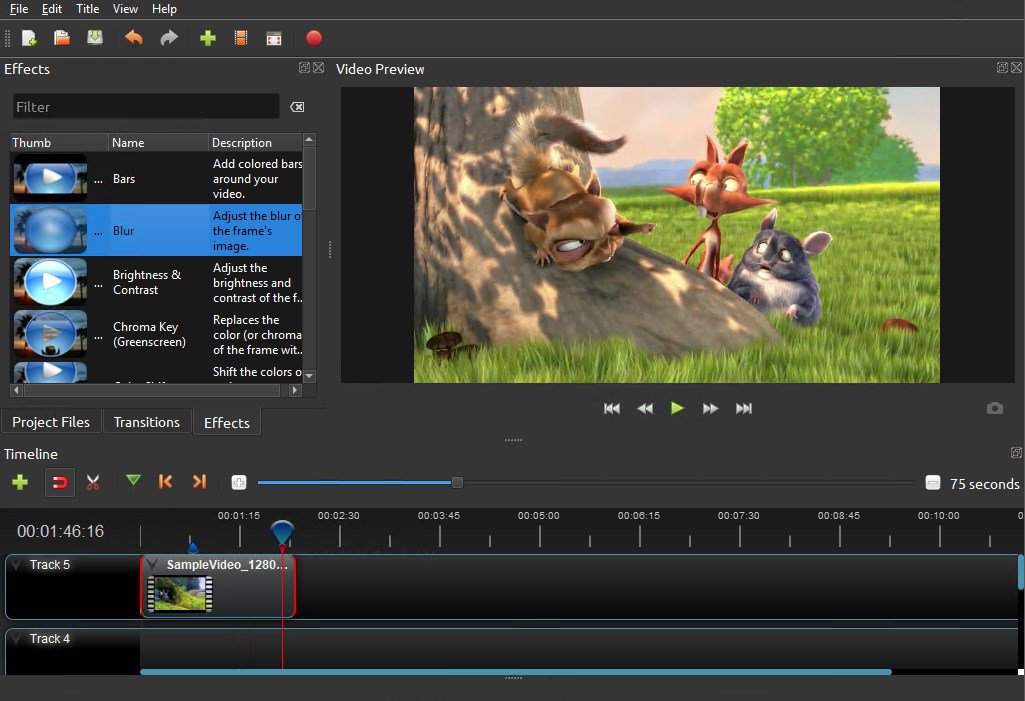
OpenShot is another free and open-source video editor. It is a very good choice for beginners because its interface is simple and not scary. You can understand how to use it very quickly to do basic edits and cuts for your video projects. Video formats define compatibility. Chroma key removes the background from videos. Video templates speed up editing. Video clips enhance storytelling.
Pros:
- Free and open-source
- Easy to use
- Wide file support
- Multi-track editing
Cons:
- Limited advanced features
- Slow rendering times
- Stability issues
- Lacks professional tools
It has all the basic things you need, like adding text and simple animations. It is not as powerful as DaVinci Resolve for hard work. But for making simple videos for school or YouTube, it works perfectly fine, and it is completely free with no watermarks.
11. Canva

Canva is mostly for making pictures and designs, but now it also has a video editor. If you already use Canva for making posters, then the video editor will feel familiar. You can drag and drop things to make your video very easy. It is very simple. Canva Video Editor simplifies video creation. The video effects engine enhances visual appeal.
Pros:
- Simple and easy to use
- Cloud-based with templates
- Great for social media content
- Free version available
Cons:
- Limited video editing features
- Requires internet
- Basic editing options
- No multi-layer timeline
It has a huge library of stock videos and music you can use. This is good for making quick presentation videos or simple marketing videos. It is not for editing a long movie, ie, but for short, nice-looking videos, it is a very good and free tool.
12. Descript
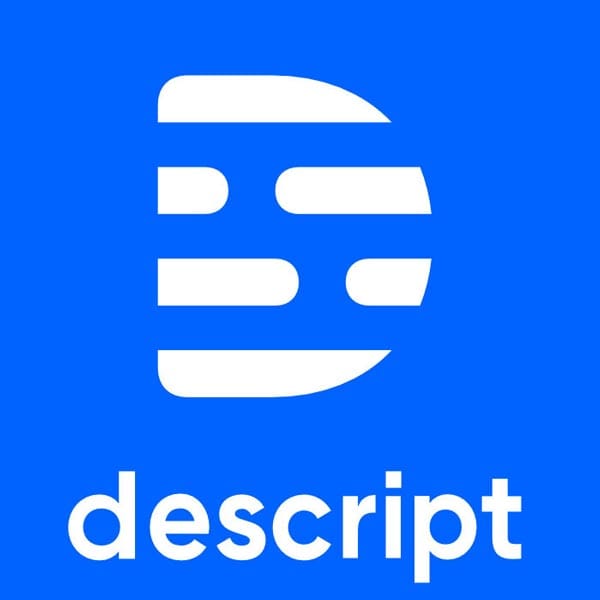
Descript is a different video editor. It works by transcribing your video into text. Then, if you want to cut a part of the video, you just delete the text for that part. This is a very new and easy way to edit, it is especially for interviews or talking videos. Video proxy technologies speed up video editing. They reduce file size for easier handling.
Pros:
- Transcription and video editing combined
- Text-based video editing
- Great for podcasts
- Automatic filler word removal
Cons:
- Expensive subscription
- Limited export options
- Slow processing times
- Less video effect flexibility
It also has features to fix your voice or even make a clone of your voice from typing. This is like magic for editing podcasts or voiceovers. It is very good for people who make videos where talking is the most important thing and not so much the effects.
13. Wondershare Filmora
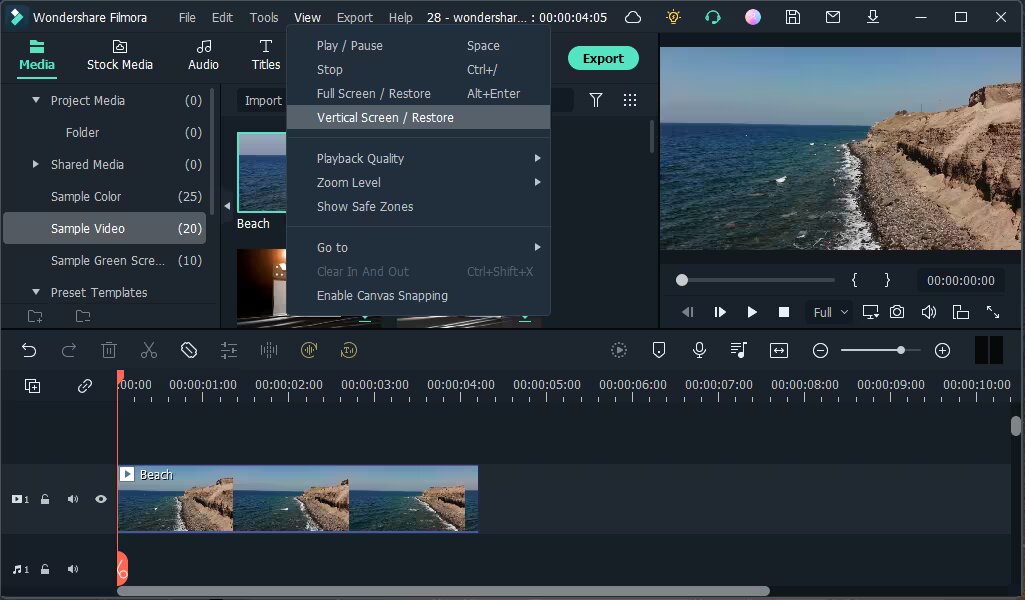
Wondershare Filmora is a video editor that is very popular for beginners. It has a nice and clean look that is easy to understand. It has many cool effects and transitions that you can just drag and drop onto your video to make it look fancy very fast. Video clips enhance storytelling. Video templates streamline the editing process.
Pros:
- User-friendly interface
- Great for beginners
- Affordable pricing
- Lots of video effects
Cons:
- Watermark on the free version
- Limited advanced features
- Can’t handle high-end projects
- Occasional performance lag
The free version puts a big watermark on your video, and you cannot use all the effects. To get rid of the lies, you have to pay for a plan. But many people start with Filmora because it is fun and not hard to learn, like professional software.
14. Blender
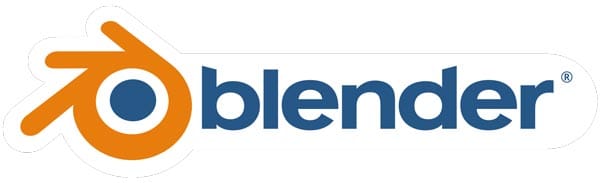
Blender is a super-powerful free software that is mainly for making 3D animations and models. But it also has a very advanced video editor built inside it. You can do basic editing and also very complex compositing and special effects with it for free. Chroma key removes video backgrounds. 4K video provides high-definition clarity.
Pros:
- Free and open-source
- Powerful animation and 3D features
- Cross-platform
- Large user community
Cons:
- Steep learning curve
- Complex interface
- Lacks professional video editing features
- Performance issues with large files
Because it is made for 3D work, the video editor part can be confusing for someone who just wants to cut clips. But if you want to make videos with amazing 3D effects and you have time to learn, Blender is the best free option available for anyone.
15. HitFilm
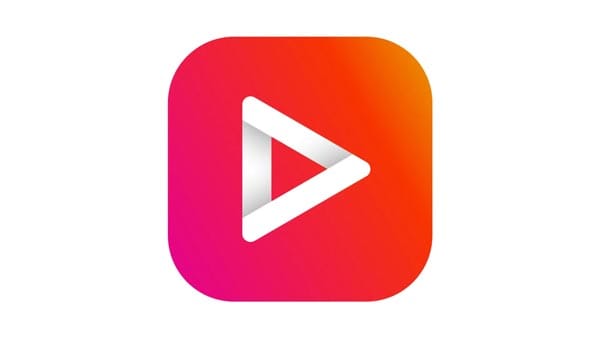
HitFilm is a great mix of a video editor and special effects software. It is free and has many tools for making Hollywood-style visual effects. You can make lightsabers or spaceships in your videos with HitFilm without paying any money.
Pros:
- Free version with many features
- Excellent visual effects tools
- Strong compositing capabilities
- Great for YouTube creators
Cons:
- Steep learning curve
- Limited export options on the free plan
- Expensive paid version
- Heavy on system resources
It is a very good software for people who want to learn how to do VFX. The interface is similar to professional software, so it is a good practice. It can be slow on older computers, but it is a very fun and powerful tool for making amazing video effects.
FAQs
What is the best free video editing software in 2025 for beginners?
In 2025, DaVinci Resolve will be one of the best free video editing programs. It has a lot of useful features and tools that are good enough for professionals, so it’s great for beginners. It has a simple interface and gives you access to all of its editing tools without needing to pay for a subscription.
Where can I download the best free video editing software in 2025 without a watermark?
You can download DaVinci Resolve for free, and your videos won’t have a watermark on them. You can get it straight from the Blackmagic Design website. This guarantees that you get the most recent full version of the software with all of its features.
What is the best free video editing software in 2025 for PC users?
DaVinci Resolve is the best free video editing software for PC users. It works on both Windows and macOS and gives you a professional editing suite for free. DaVinci Resolve has everything you need to make high-quality videos for YouTube, movies, or social media.
Is DaVinci Resolve the best free video editing software in 2025 for creating professional videos?
Yes, a lot of people think that DaVinci Resolve is the best free video editing software for making professional videos in 2025. It is great for making high-quality videos because it has advanced features like color grading and editing with multiple cameras. It also doesn’t have a watermark, which is unusual for free editing software.
Final Thought
If you want more features, try DaVinci Resolve. It is free. It is professional. The best software is the one you enjoy using. It helps you make your dream videos. Try one and start creating.
Visit Zenith Clipping for excellent graphic design and video editing services!