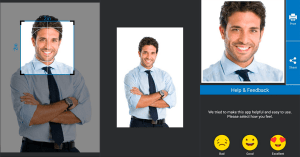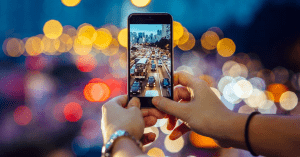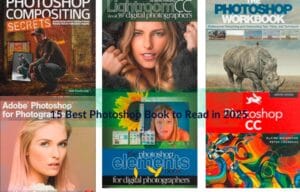How to Use and Install Photoshop Actions
Photoshop Actions are really effective in creating amazing photo effects. It helps you to save time and make the editing process very easy. So If you are not still using it, then you are missing the best part of Adobe Photoshop. That’s why today we will discuss how to use and install photoshop actions to make glamorous pictures.
What is a Photoshop Action
Photoshop action is a sequence of “recorded” orders that you can apply to a photo to rapidly apply a similar sequence of steps to various documents. You can record and make actions in Photoshop. Also, you can download and install them from different sources to make action you want in photoshop.
Photoshop actions are mainly designed to save your time. As you know the image editing process is so complex and time-consuming. For this reason, Photoshop actions are very useful for you, as it makes the editing process simple. You can try different effects only a single click. Specially photoshop actions are best for multi-step editing. Now let’s move how you can install this feature of photoshop.
How To Install Photoshop Actions
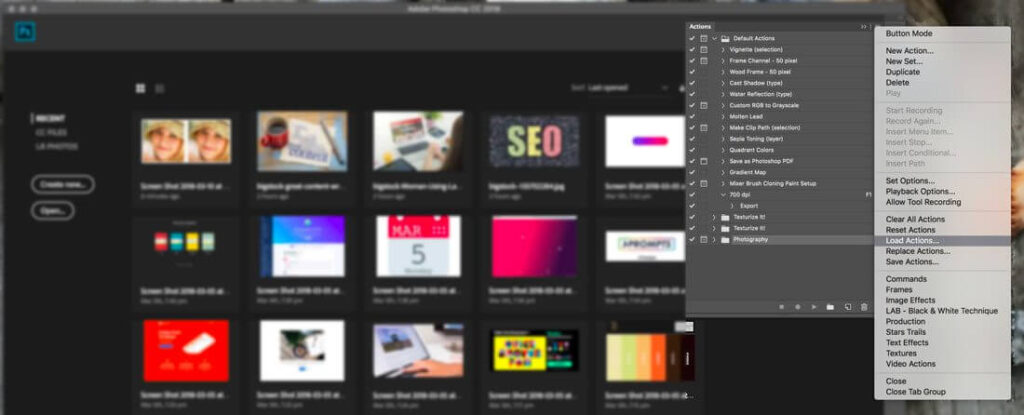
Some users try to find and install a Photoshop action that gives a specific impact. These actions are useful because they allow you to edit a photo in such a way that you don’t need previous experience in photo editing.
Follow the below steps to install a Photoshop action
- Firstly, download the action file that you want to install. Then unzip it.
- Open Photoshop and then navigate to Windows. Then move to Actions. The Actions Panel will open.
- From the actions palette menu, just select Load Actions.
- Then navigate to the saved, Unzipped action and select it.
- The file ends with .atn files that you want to install. Now double click the atn file.
- There are many files such as read me or, instruction files. They are not installable.
- So now you are done. The action is installed.
How to Use Photoshop Actions
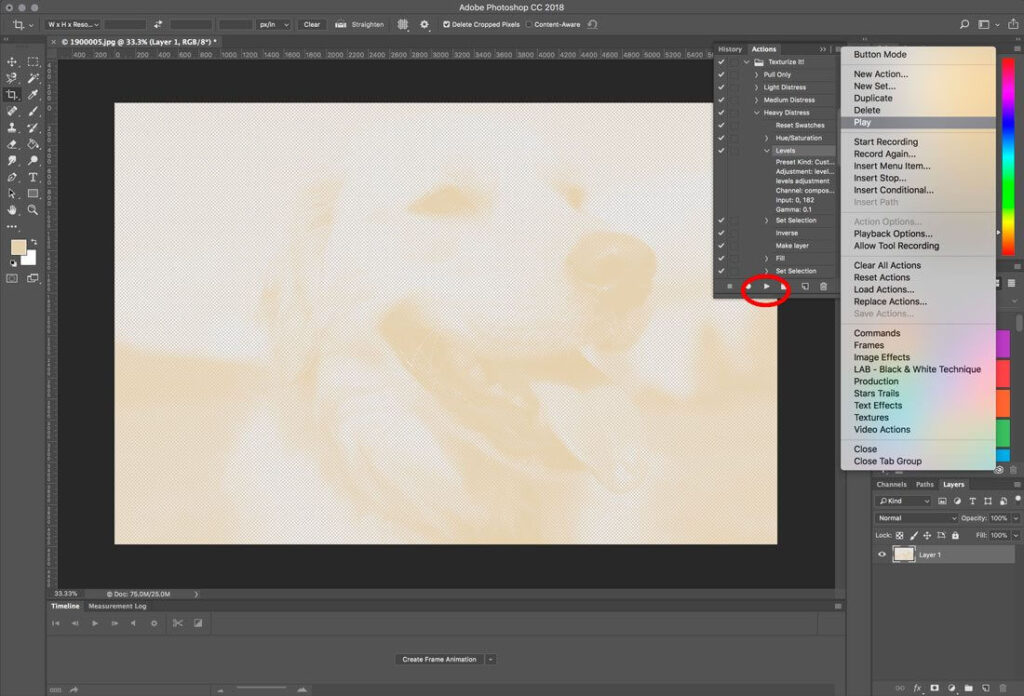
After installing successfully, it is time to apply the action to images using actions palette. Most people say this “running” the action. Since it is a sequence of recorded events. Running an action is truly simple.
Follow the below steps to use a Photoshop action
- Find the main action to run in the Actions panel.
- Click the triangle button that is to the left of the name. As a result, you will get the list of available actions.
- Click the desired action that you want to play.
- Select “Play”, from the top right corner menu. You will find the play button at the bottom of the Actions panel.
- The photo will adjust as per the settings in the action.
Frequently Asked Questions
What is Photoshop action?
Photoshop actions are ways of finishing numerous responsibilities with a button tick. They can change record sizes, save records in a particular configuration, and add impacts to pictures. For instance, a Photoshop action can make a sketch effect from a photograph.
How do I edit Photoshop actions?
To change an action, select the one you need on the Action board. You’ll see a list of the multitude of steps in the action You can drag moves forward or down to change their request or move a stage to the rubbish symbol to erase it. To add a stage, you can utilize the Record capability.
What is an ATN file?
A document with the ATN record expansion is an Adobe Photoshop Actions record. It’s worked to record actions in Photoshop and is intended to be “played” again sometime in the not too distant future to automate those equivalent steps.
How do I use actions in Photoshop 2025?
To use the actions in Photoshop,
- Click the action you might want to run.
- Explore to the Bottom of the Actions range.
- Find the button molded like a triangle lying on its side.
- Click the “Play” button and wait for the action to finish.
How do I save actions in Photoshop 2025?
Select Save Actions from the menu: Choose “Save Actions” from the Actions range’s menu. Photoshop will open up the Save exchange box. Save your activity set to an area on your PC where you’ll have the option to handily get to it later.
How do I open the Actions panel in Photoshop CC?
To see the Actions Panel, explore the Window menu and pick Window > Actions. At the point when the Photoshop Actions Panel opens, you will see that Photoshop accompanies a default set of Actions. Consider a “set” of Actions just equivalent to an organizer of Actions.
What is the action palette in Photoshop?
The Actions Palette records a bunch of orders within Photoshop that can be played back and applied to different pictures consequently. It saves you from being required to manually rehash those equivalent steps.
Why are my actions not working in Photoshop?
First, make sure that your version of Photoshop is viable with the action set you’re utilizing. If you are utilizing a more established version of Photoshop, it may not work when the actions attempt and run new orders that aren’t accessible in your rendition.
How do I select an action in Photoshop?
Select the Quick Selection tool from the tools panel. Haul over an area you need to choose. This tool attempts to find picture edges and naturally stops the determination there. After your underlying selection, this tool consequently changes to its Add to Selection choice.
Where are actions stored in Photoshop CC?
Actions are stored in the Photoshop > Presets > Actions organizer. Review the choices and snap OK. Open a document with which to record the action. Go to the Actions board and tap the Create New Action button.
Final Words on How to Use and Install Photoshop Actions
Hope you have now got a clear understanding of how to install & use Photoshop action. Now start the work and apply beautiful effects on your images. Thanks for reading this article.
Read other Blogs…