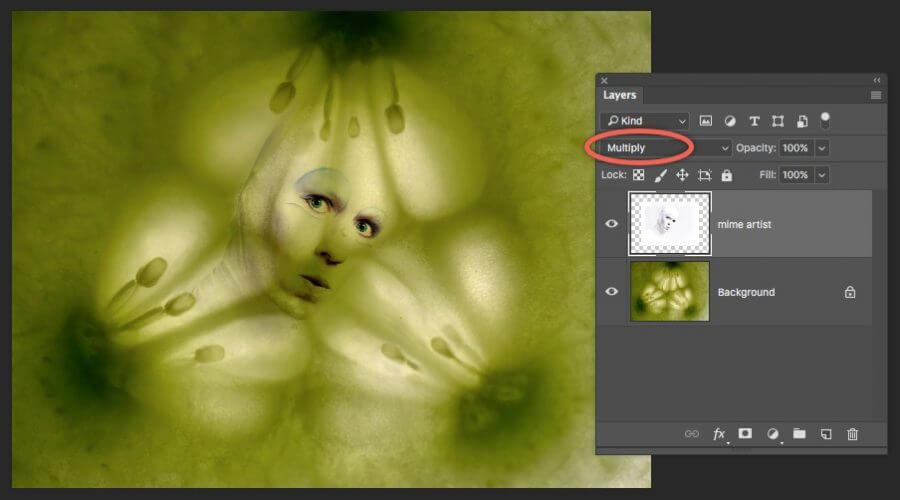
Photoshop Blending Modes: Beginner’s Tips and Tricks
Today we will discuss the blend modes of Photoshop and how you can make distinctive photo effects by utilizing these options. The Photoshop blend modes option is at the top of the Layer panel. By blending layers, you are changing the way pixels on the various layers blend in with one another and this gives us some amazing and great outcomes. This is why blending modes of Photoshop can be an incredible method to create different pictures of artwork.
Steps of Blending Modes in Photoshop
I will start with similar two layers in this tutorial, and I’ll begin with the Stairs or top layer in this picture which is selected in the Layers board.
1. Click on the option that says ” Normal”. It is located on the top of the Layers panel. Then you’ll see a drop-down menu that has more than 20 blending mode choices. Naturally, all layers show up with a blending mode of Normal.
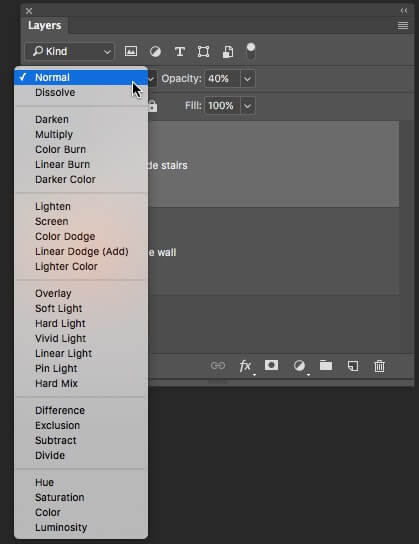
2. Select the “Hard Mix” option from the drop-down menu. Then you will see a significant change in the picture.
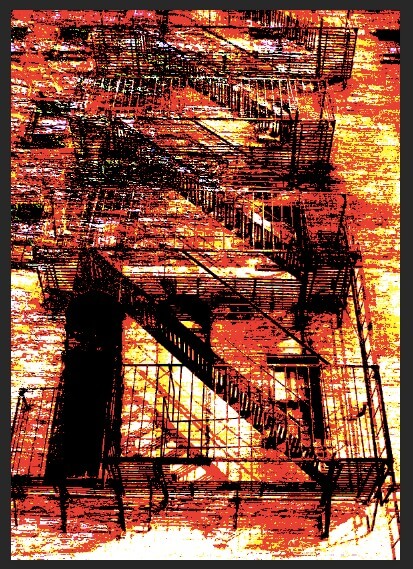
3. Take a couple of moments to evaluate using other modes. Then observe the different effects on your pictures. In this way, you can discover various types of blending options and create a nice effect.
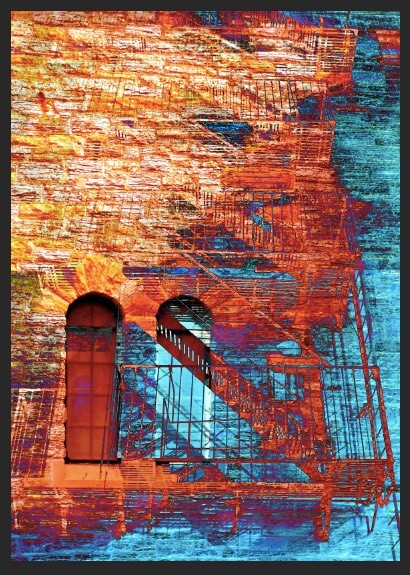
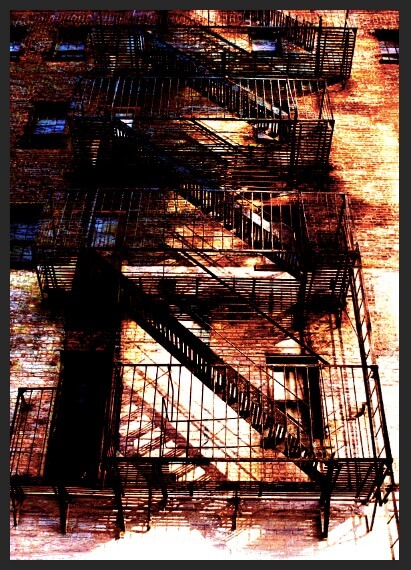
Keyboard Shortcuts of Photoshop Blending Modes
The most ideal approach to comprehend or figure out the blend modes is to utilize your keyboard. When you have lots of work but you are running out of time, then you can use the blending mode shortcuts. The easy method for using blending mode is to choose a layer, then select a blending mode, next hold down Shift and press (+) to go ahead or Shift and press (–) to step in reverse through them.
Multiply Blending Mode
Click on the option that says ” Normal”. It is located on the top of the Layers panel. Then you’ll see a drop-down menu that has more than 20 blending mode choices. Naturally, all layers show up with a blending mode of Normal.
You can also use this option through the keyboard shortcuts. Just press Shift+Alt+M for Windows and Shift+Option+M for Mac. For example, create a Photoshop document with two layers. On the top layer is an image of a mime artist that has a lot of white or light shading pixels. Another layer that is at the bottom layer is a close up picture of a flower.
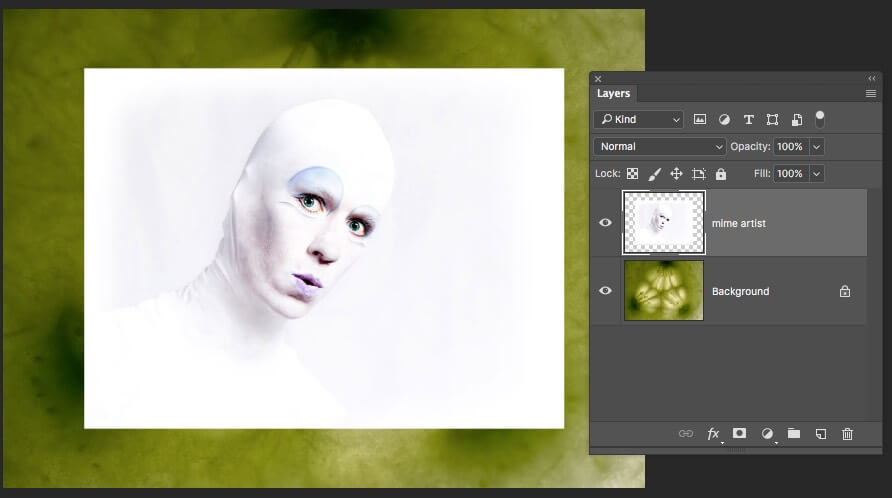
Now, when you will convert it to Multiply, the entirety of the white pixels is taken out. So you can see underneath that line the dim pixels in the meme artist’s face and in the folds of his outfit are retained. These dark pixels appear darker as well.
Frequently Asked Questions
Where are blending modes in Photoshop?
The blending mode menu is at the highest point of the layer board, and of course, it is generally on considered a common mode. Look there are different kinds of Photoshop blending modes assembled in different classifications in the list. You can pick any of them and make an alternate impact utilizing the blend tool in Photoshop.
What is the best blending mode in Photoshop?
The Luminosity blending mode makes tone with the shade and immersion of the base tone and the luminance of the blend color.
What are the most used blend modes in Photoshop?
The most utilized blending modes are Luminosity, Multiply, Overlay, Screen, and Soft Light.
Is there a blending tool in Photoshop?
There is no Photoshop blending tool. In any case, you will track down blending modes and brushes that let you blend tones. Three distinct brushes assist you with mixing colors in your picture. They are the Smudge tool, Brush, and Mixer Brush.
What are layer Blending Modes?
A layer blending mode is an impact you can add to a layer to change how the colors mix with colors on lower layers. You can change the vibe of your representation basically by changing the blending modes.
What is an advanced blending option?
An advanced blending option control how the pixels on the dynamic layer mix with the pixels of any fundamental layers. The fundamental blend modes are not difficult to track down, however, the Advanced Layer Blending controls concealed in the Layer Style exchange box are somewhat darker.
How do you seamlessly blend two images in Photoshop?
To make your photographs consolidate, you should simply tap the Move apparatus on the left symbol menu, and snap the picture you need as the overlay. Holding down the left mouse button and the shift key while hauling, move it over to the picture that will be your experience and afterward release. Holding the shift key focuses the picture.
Which blend mode is useful for dropping out the darkest areas?
The Darken Blend Mode utilizes various Blend Modes in regions where the Blending layer is lighter than the Base layer (see Figure A-4). This gives general obscurity to the lightest region of the Base layer.
How do you use soft light blending mode?
You can do this by copying the foundation layer: Menu, then Layer, and again Duplicate Layer and changing the blending mode from typical to Soft Light. At long last change the obscurity until you are content with the outcome.
What is the function of blending mode?
The Screen blend mode alters the two layers, duplicates them, and afterward rearranges that outcome. The Color Dodge blend mode isolates the base layer by the reversed top layer. This eases up the base layer contingent upon the worth of the top layer: the more brilliant the top layer, the more its color influences the base layer.
Final Words on Photoshop Blending Modes
This is the beginner’s level guide to use Photoshop Blend Mode. The most ideal way to learn blending modes is to work practically and try all the different effects in your photo. In this way, you can explore new design ideas. There are different blend modes in photoshop such as light blend mode, screen blend mode, multiply blend mode, overlay blend mode, hard light blend mode, color blend mode, normal blend mode, luminosity blend mode, hue blend mode, saturation blend mode & light blending mode that you can use for linear dodge, linear burn, darken blend, color burn, blend color, color dodge & others.
Sources: All images have been collected from here…
Read other Blogs…