
How to Create Photoshop Actions in 5 Minutes
We know that Photoshop is a very powerful software. Photoshop action can greatly help you to get rid of the boring editing process as well as save your lots of time. For this reason, maximum photo editors and designers use Photoshop actions to improve their workflow. You can also do this work in a couple of moments. You just need to have a basic knowledge of Photoshop. Not required to be an expert. So In this article, we are going to show you how to create Photoshop actions in 5 minutes.
Steps to Create Actions
- Open the file that will be used to create an action.
- Next, open the Action panels from Windows.
- Click New Action using the button which is located at the bottom of the panel
- For creating actions set the name of your action
- Supply a set
- Create a function key
- Add color to easily find it in the action panel
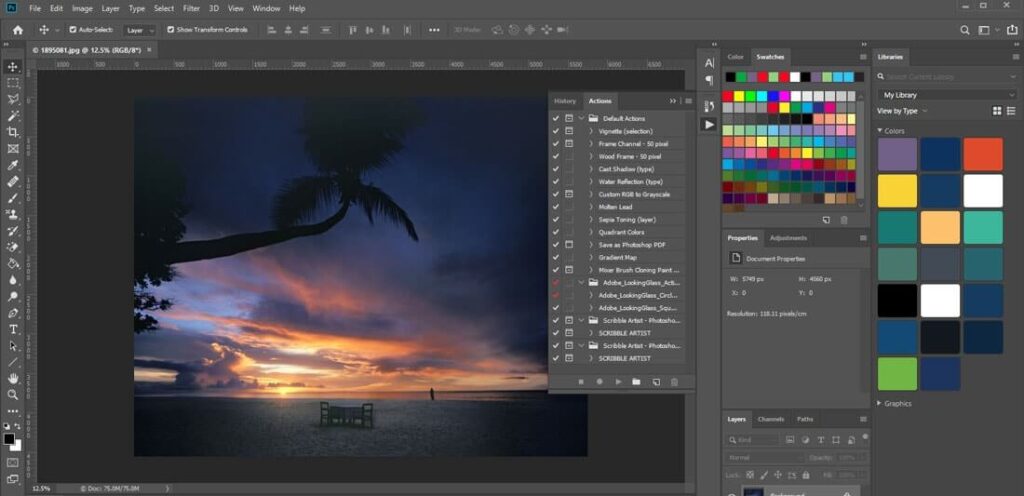
Step:2
- After finishing the settings, now click record from the action set.
- Find the dot icon at the bottom of the panel to begin recording and click.
- Perform all the actions
- Then click stop recording from the Action panels. You can also use the keyboard shortcut from the keyboard by pressing the Esc key.
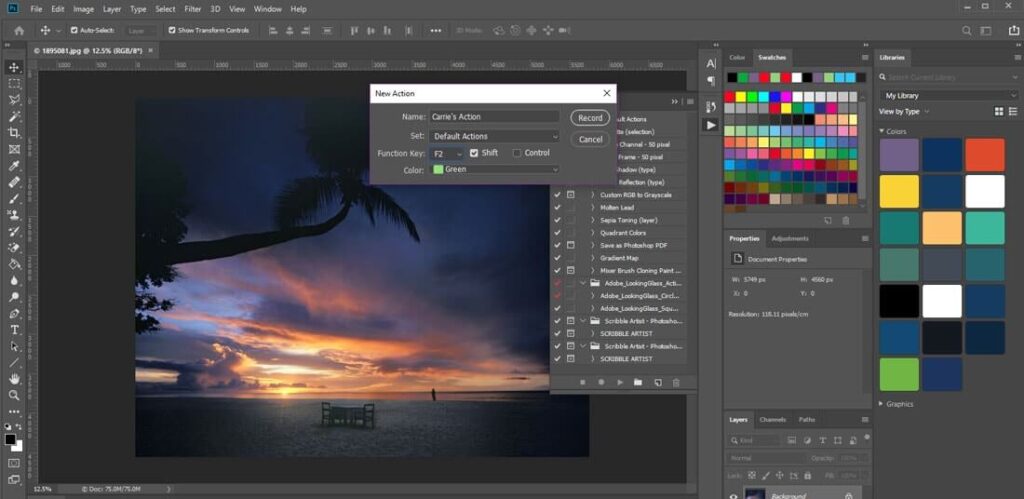
- In the next step, you need to test the recording. Open a new file.
- Navigate to your action, then click play button.
- Save your new with the same settings that you created above.
- You can also use the Automate feature in order to run the action on multiple files. Go to the file, then find automate and then select a batch. Then choose the action to run as well as the files that you want to edit.
- Finally, name the new images and save it after running the action.
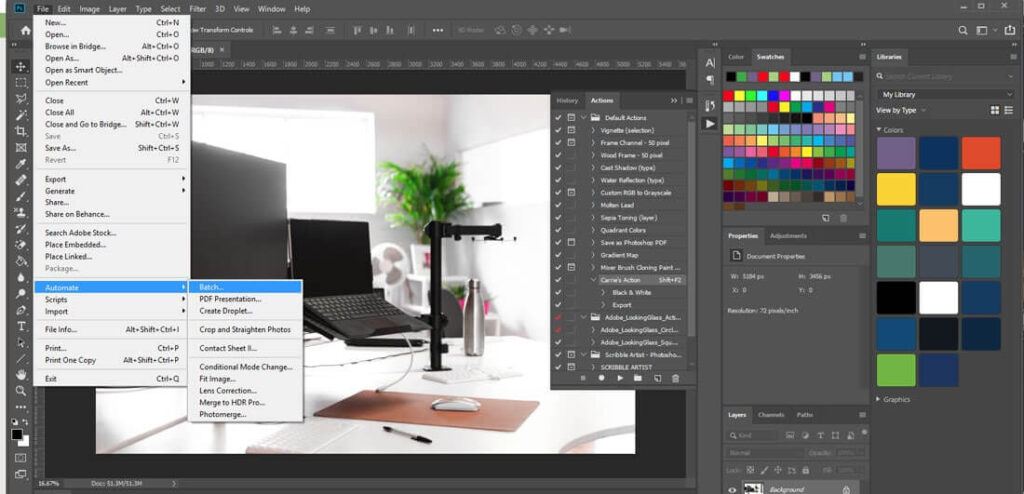
Why Photoshop Actions Are Necessary
Photoshop actions are quite effective in speeding up your photo designing work. The work that you do repeatedly, the same thing you can finish in a short time using Photoshop action. For this reason, Photoshop actions are considered a huge timesaver. It can also be used for color correction, converting to black and white, stunning effects on photos, etc. You can use some amazing tools to record Photoshop action – Polygon, Magic Wand, Paint Bucket, Color Sampler, Marquee, Magic Eraser, Lasso, Shape, Crop, Move, Eyedropper, Slice, etc. You can also create a new dialog box from actions panel using adobe photoshop.
In the following way, you can transfer Photoshop actions,
- Open the Actions Panel. Begin by opening the Actions board in Photoshop for simple admittance to all action apparatuses.
- Select the Action You Want to Export.
- Copy the Action.
- Share to Export.