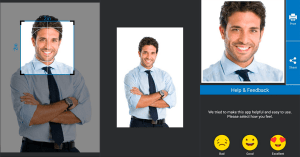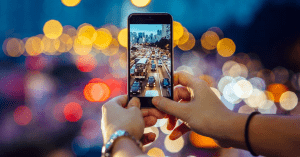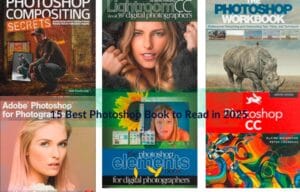We know that Photoshop is a very powerful software. Photoshop action can greatly help you to get rid of the boring editing process as well as save your lots of time. For this reason, maximum photo editors and designers use Photoshop actions to improve their workflow. You can also do this work in a couple of moments. You just need to have a basic knowledge of Photoshop. Not required to be an expert. So In this article, we are going to show you how to create Photoshop actions in 5 minutes.
Steps to Create Actions
- Open the file that will be used to create an action.
- Next, open the Action panels from Windows.
- Click New Action using the button which is located at the bottom of the panel
- For creating actions set the name of your action
- Supply a set
- Create a function key
- Add color to easily find it in the action panel
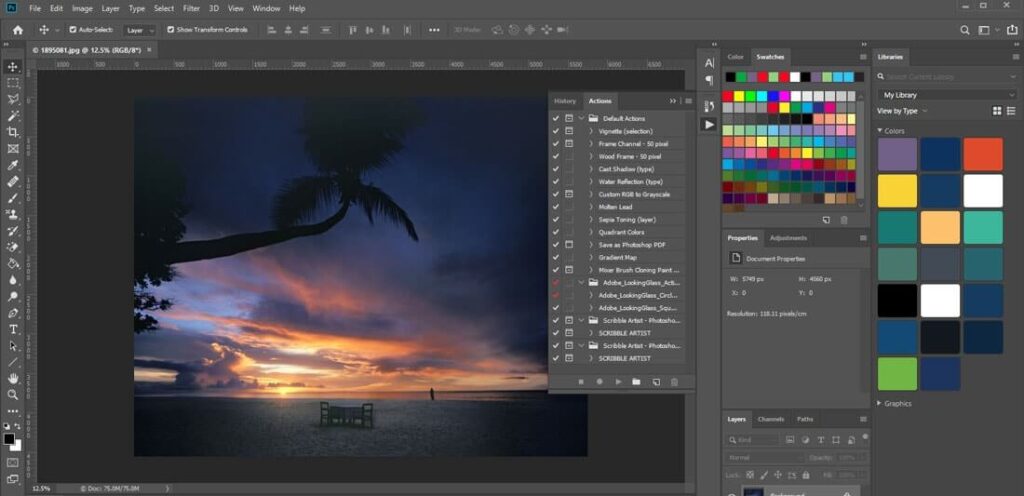
Step:2
- After finishing the settings, now click record from the action set.
- Find the dot icon at the bottom of the panel to begin recording and click.
- Perform all the actions
- Then click stop recording from the Action panels. You can also use the keyboard shortcut from the keyboard by pressing the Esc key.
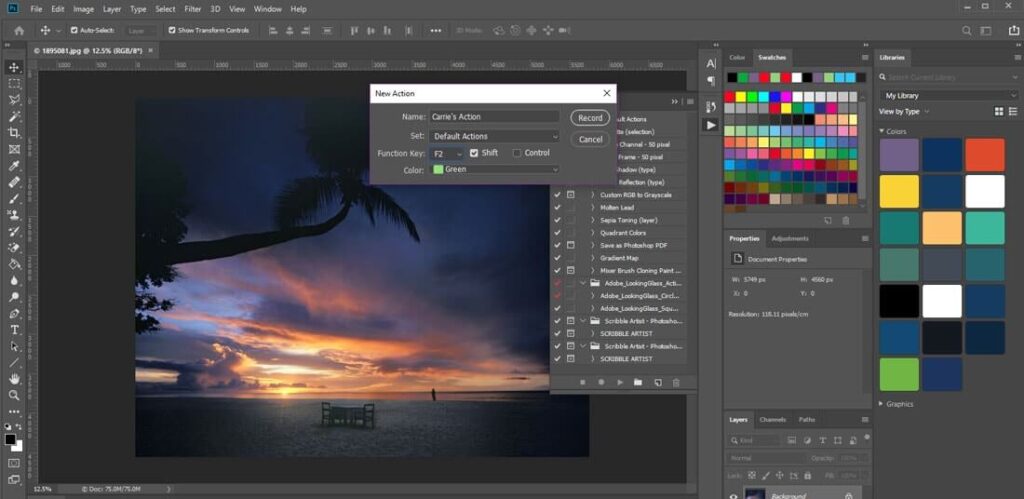
- In the next step, you need to test the recording. Open a new file.
- Navigate to your action, then click play button.
- Save your new with the same settings that you created above.
- You can also use the Automate feature in order to run the action on multiple files. Go to the file, then find automate and then select a batch. Then choose the action to run as well as the files that you want to edit.
- Finally, name the new images and save it after running the action.
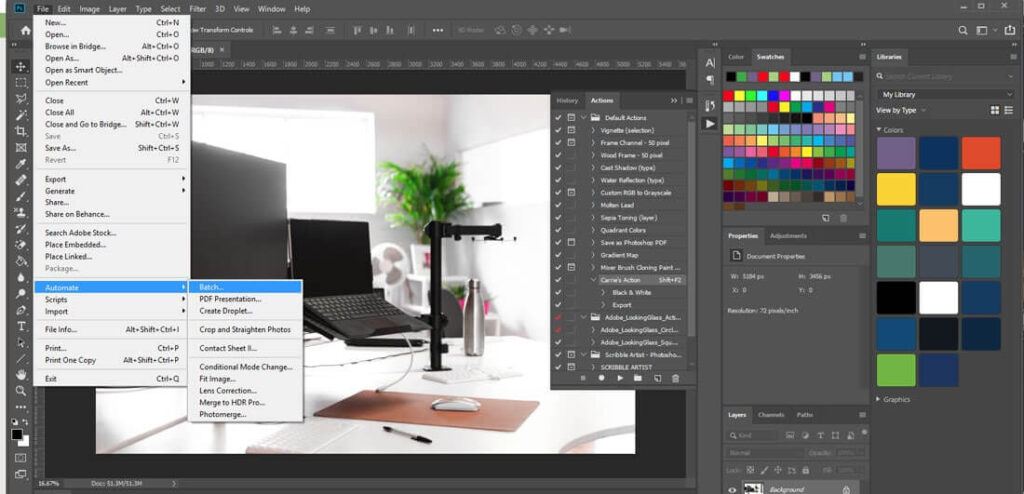
Why Photoshop Actions Are Necessary
Photoshop actions are quite effective in speeding up your photo designing work. The work that you do repeatedly, the same thing you can finish in a short time using Photoshop action. For this reason, Photoshop actions are considered a huge timesaver. It can also be used for color correction, converting to black and white, stunning effects on photos, etc. You can use some amazing tools to record Photoshop action – Polygon, Magic Wand, Paint Bucket, Color Sampler, Marquee, Magic Eraser, Lasso, Shape, Crop, Move, Eyedropper, Slice, etc. You can also create a new dialog box from actions panel using adobe photoshop.
Frequently Asked Questions
What are Photoshop actions?
Action is a component in Photoshop that allows clients to download or make a bunch of techniques that can be reused again and again to alter a picture with a specific goal in mind. An action is made by manually playing out a progression of steps and keeping them in an ATN record.
How do I create an automated action in Photoshop?
First, Go to the Window menu and pick Actions. A little palette will spring up with Photoshop activities as of now predefined. To utilize any predefined action, simply select it and press the play button at the base. Name your action, click OK, and afterwards, you’ll consequently be in record mode.
How do I create an action file?
Make an executable document with a similar name as the action name. The content of the record doesn’t make any difference. then the action document would be an executable record named MyFavoriteApp. In File Manager and Application Manager, the MyFavoriteApp document would utilize the symbol picture Mfapp.
Is it possible to automate Photoshop?
Automation is the undertaking done in photoshop to kill dull cycles like saving pictures or performing different activities. In this way, we can automate projects utilizing robotize or scripts in the record menu. In the content, we can utilize the picture processor to chip away at different pictures simultaneously.
Can you export actions from Photoshop?
Exporting a Photoshop action is essentially saving the action with the legitimate record type. Then move it to an area for some time in the future. Open the action board in Photoshop and find all the action tools. Find the Window menu and select Actions.
How do I transfer Photoshop actions from one computer to another?
In the following way, you can transfer Photoshop actions,
- Open the Actions Panel. Begin by opening the Actions board in Photoshop for simple admittance to all action apparatuses.
- Select the Action You Want to Export.
- Copy the Action.
- Share to Export.
Where is the Create New Action button in Photoshop?
Click on the symbol at the upper right of the Actions board and in the popup menu click on New Action. In the New Action exchange box, type for the sake of your action and snap on Record. All of the means you make will be kept in the actions panel.
Why can’t I save actions in Photoshop?
Photoshop doesn’t permit us to save individual actions. We can save action sets. So to save it you’ll have to choose and save the whole action set.
What is the difference between presets and actions?
One of the primary distinctions between presets and actions is that a preset is applied to the whole photograph. You can’t be guaranteed to remove the preset impact from one region of the photograph and keep it in others.
Final Words on How to Create Photoshop Actions in 6 Minutes
Actions in Photoshop are a great way to explore new designs. They are easy to create as well as have a wide range of tools. Hope you will now be able to get started and create beautiful action in Photoshop. Following above way you can also create new action.
Sources: All images have been collected from Design Shack…
Read other Blogs…